How To Connect Bluetooth Speakers
Posted by House of Marley on Sep 23rd 2021
You have a Bluetooth speaker, a compatible device and plenty of tunes to play—but before you can enjoy your music, you need to know how to connect Bluetooth speakers to your phone, computer, record player and more.
Pairing a Bluetooth speaker is a simple process, but anything involving multiple pieces of technology can sometimes feel complicated. Luckily, we have useful tips for pairing your Bluetooth speakers and handling common connection problems. Continue reading to learn how to connect Bluetooth speakers to mobile devices, computers and gaming consoles.
How Bluetooth Works
Wireless connections have existed for over a century. It’s how technology like radio stations and walkie-talkies work. It’s also how you probably connect your laptop and your cell phone to your home Wi-Fi network so you can binge-watch Ted Lasso and stream The Capitol Sessions 73. But Bluetooth operates a little differently. Instead of sending information over long distances, like high-powered radio waves that can travel infinitely far throughout the vacuum of space, Bluetooth devices use low-power radio waves to communicate with each other over short-range personal networks.
Your Bluetooth speaker receives digital audio wirelessly via something called a Bluetooth protocol. After the speaker receives the digital signal, it’s converted into an amplified analog signal. The speaker drivers use the analog signal to produce sound.
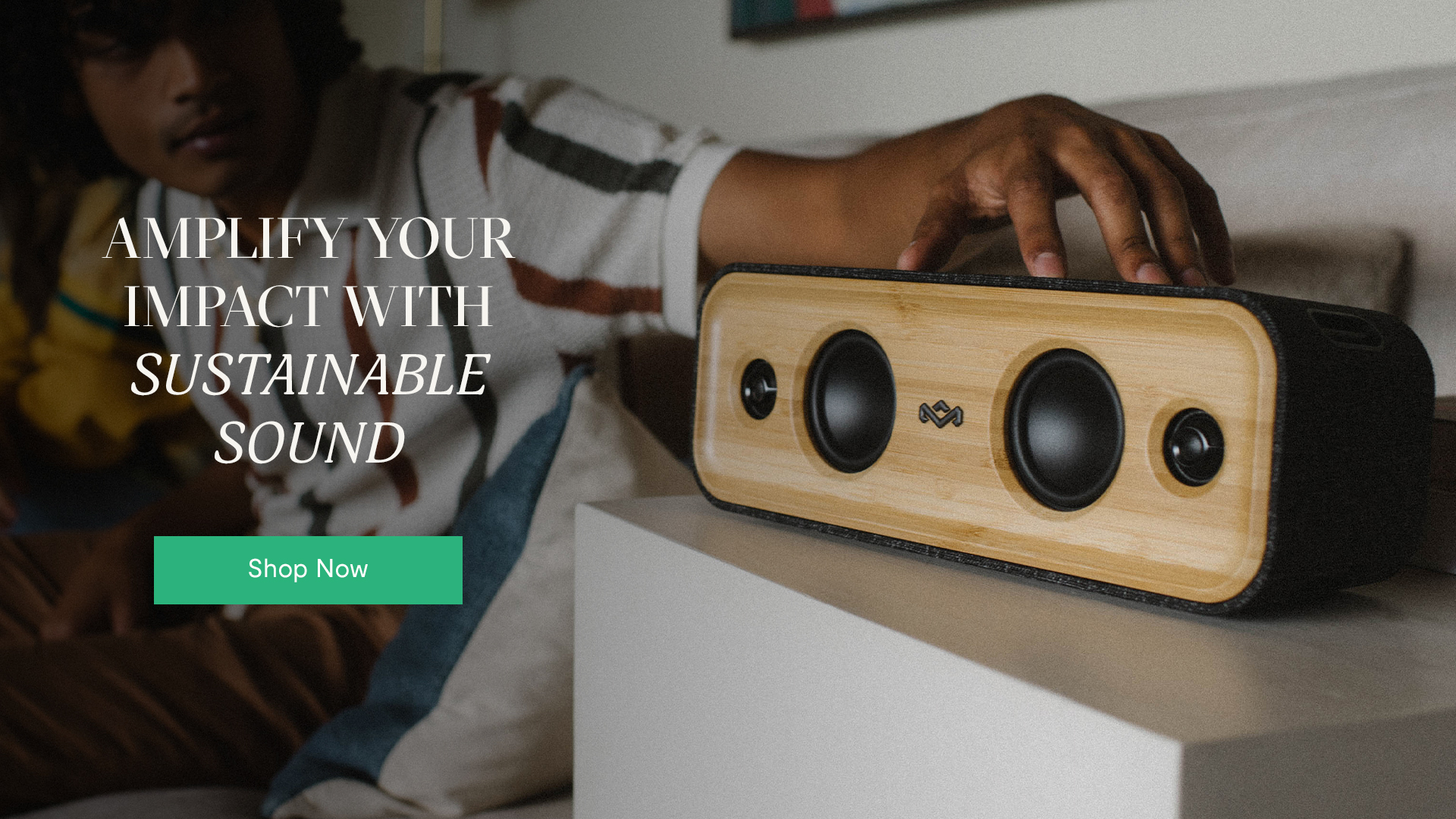
How to Connect Bluetooth Speakers to an iPhone
These instructions are based on the most recent iOS version. Before getting started, make sure your iPhone is up-to-date.
- On your iPhone, open the Settings app and turn on Bluetooth—the slider should be green. This makes the iPhone discoverable and allows compatible devices to pair with your iPhone. You can also enable Bluetooth by opening the Control Center and tapping the Bluetooth icon.
- Power your Bluetooth speaker, and put it in pairing mode. If you aren't sure how to use pairing mode, check the manufacturer’s instructions.
- In the iPhone’s Bluetooth settings, the speaker will appear under My Devices. To connect, simply tap the speaker’s name in the list of devices, and wait for it to pair.
Occasionally, a passcode is required to enable pairing on the iPhone (though never on The House of Marley Products). It might take a while for the devices to pair successfully. Once paired, the iPhone will display that the speaker is connected in Bluetooth settings.
How to Connect Bluetooth Speakers to an Android Phone
These instructions are meant for the latest OS. Sometimes an outdated operating system can cause pairing or compatibility issues. Check your settings to install any available updates before you begin.
- Navigate to the Connected Devices in your Android’s settings, and navigate to the Connection Preferences menu on the following screen. In the Connection Preferences menu, tap the Bluetooth option to turn it on.
Alternatively, you can turn on Bluetooth via Quick Settings, which can be accessed by swiping down on the left side of the screen.
- Turn on the speaker and enable pairing mode. If you aren't sure how to activate pairing mode, check the manufacturer’s instructions.
- Tap “Pair new device” in your Android’s Connected Devices menu. Your Android will begin searching for the speaker—it might take a few minutes. Once the speaker is recognized, follow any additional on-screen instructions. The speaker will be listed as an active device in the Connected Devices menu after the pairing process is completed.
How to Connect Bluetooth Speakers to a Windows PC
These instructions are based on connecting Bluetooth speakers to Windows 10. If you’re running a different version of Windows, please search for instructions specific to that operating system.
- Assuming your Windows PC supports Bluetooth (most laptops do, but since many desktop units don’t support Bluetooth natively, you can buy a USB adapter to get Bluetooth on your desktop), click the Start icon at the bottom left of the screen. Click Settings and find the Devices menu. Open Bluetooth & Other Devices and turn on Bluetooth. You may also open the Action Center found in the taskbar, then select Bluetooth to turn it on.
- Put the speaker in pairing mode to make it discoverable. Read the manufacturer’s instructions if needed.
- To connect the speaker to your PC, select the device, follow any additional instructions, then select Done. As long as the speaker is powered on, it will automatically connect anytime it’s in range.
How to Connect Bluetooth Speakers to a Mac
These instructions are based on the macOS Mojave but should be relevant to many of the more modern operating systems.
- Power your Bluetooth speaker, and put it in pairing mode to make it discoverable. If you aren't sure how to use pairing mode, check the manufacturer’s instructions.
- Open the Apple Menu, select System Preferences and click Bluetooth.
- Select the device in the list, then click Connect. Enter in the device’s passcode if required.
How to Connect Bluetooth Speakers to a Record Player
Our Stir It Up Wireless Turntables have built-in Bluetooth. If your record player doesn’t have Bluetooth, you’ll need to connect its RCA outputs to a Bluetooth transmitter, then pair the transmitter with the speakers. If you have a Bluetooth turntable, follow the instructions below.
- Turn on the record player and activate pairing mode.
- Enable pairing mode on the Bluetooth speaker.
- Wait for the record player and the Bluetooth speaker to both connect. Once paired, the pairing light will turn a solid color. Other speakers produce an audible indication when a device pairs successfully.
How to Connect Bluetooth Speakers to PS4
Install any system updates before you begin. At this time, there isn’t a way to connect Bluetooth devices to a PS5—the newest generation of gaming consoles do not support Bluetooth because of possible signal interference and latency issues.
- Turn on the speaker and activate pairing mode to make it discoverable.
- From the dashboard, select Settings and open the Devices menu. All available Bluetooth devices are listed in the Bluetooth Devices sub-menu. If your PS4 isn’t compatible with the Bluetooth speaker, it won’t be listed.
- Pair the speaker with your PS4 system, then select the speaker in the list of available devices. If you exceed the maximum number of Bluetooth devices that can be paired, unregister any unnecessary devices.
How to Connect Bluetooth Speakers to Xbox
Xbox consoles aren’t natively equipped for Bluetooth, but you can still use a transmitter as a work-around. You’ll need a TOSLINK cable to route audio from the Xbox into the transmitter’s optical input.
- Plug the transmitter’s USB power cable into one of the USB ports on your Xbox One.
- Using an optical cable, connect the transmitter to the console S/PDIF audio output on the console.
- Turn on the Bluetooth speaker and put it in pairing mode. The speaker will pair with the transmitter in a matter of seconds.
How to Connect Bluetooth Speakers to a TV
Smart TVs usually have Bluetooth capabilities, but if you have an older TV you might need to connect the audio outputs to a Bluetooth adapter with an RCA or 3.5mm stereo jack.
- Make sure the Bluetooth speaker is powered on and set to pairing mode.
- View the TV’s device settings. The exact location of the device settings menu varies depending on the TV. Check the manual or online instructions for specific details.
- Choose the Bluetooth speaker from the list, and wait for it to pair with the TV.
Common Problems
Though connecting to Bluetooth should be easy, you still might run into a roadblock. Here are some common problems that might occur when you're trying to connect your speaker.
Low Battery
A low battery is one of the most common pairing problems people run into, and it also causes audio problems during playback. As the battery depletes, the signal gets weaker and makes it harder for wireless audio transmission. Get in the habit of charging your speaker after you’re finished using it, even if you only used it for a short period.
Speaker Out of Range
Have you ever been a little too far away from your speaker and noticed a crackling sound? Bluetooth speakers will only work if they’re close to the audio source. Aside from audio issues, portable Bluetooth speakers are harder to pair if they’re not in range. Check the instructions for the recommended distance.
If you’re in range and you still notice static or audio drop-outs, there may be another problem going on, like interference. Check the battery, reset the speaker and run through the pairing process again.
Interference
Bluetooth technology is pretty efficient. In fact, most devices can identify which channels are stable and which ones have the most interference. You should still be aware of the usual causes of interference and ways to prevent it.
It’s not uncommon to walk into a room full of devices that use wireless technology. Printers, keyboards, baby monitors, headsets and cameras are just a few examples. Interference occurs when multiple devices operate on the same frequency. Disable devices that aren’t in use, and keep your Bluetooth speaker away from microwaves and fluorescent lighting.
Speaker is Already Paired
Sometimes your Bluetooth speaker might already be paired with another device. You can either force the speaker into pairing mode by following manufacturer’s instructions or unpair the speaker from the other device.
Your speaker can most likely remember more than one device. Most modern Bluetooth speakers will attempt to pair to the last connected device when powered. If there isn’t a device available, it will enter pairing mode by default. Pairing memory can be erased similar to how your smartphone can reset its list of paired devices.
To prevent your speaker from pairing with the wrong device, reset Bluetooth on your device before you begin the pairing process. It also helps to clear unused Bluetooth devices from your settings menu. This will eliminate the tendency for devices to automatically pair with one another.
Compatibility Issues
If you followed the steps closely and you’re still having trouble pairing your Bluetooth speaker, it might not be compatible.
Most devices can connect using the latest Bluetooth version, and some are backward compatible, meaning devices that rely on older versions will still work fine. However, you should make sure your device has the latest updates if you suspect a compatibility issue.
Can You Connect Two Bluetooth Speakers Together?
The best way to connect two Bluetooth speakers together is to either purchase a stereo pair of Bluetooth speakers, such as our Get Together Duo, or use two of the same brand of speakers that are marketed with stereo pairing or multi-pair/party mode, like our Get Together Mini Bluetooth speakers.
Connect and Enjoy
Bluetooth offers convenience, and it’s easier than ever to pair your speaker to any device, whether it’s a phone, computer, TV or gaming console. If any pairing issues arise, now you have all the tips to tackle them.
Are you looking for a great Bluetooth speaker? Check out the Get Together Duo or Get Together Mini—they have the superior sound and features you deserve.














